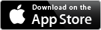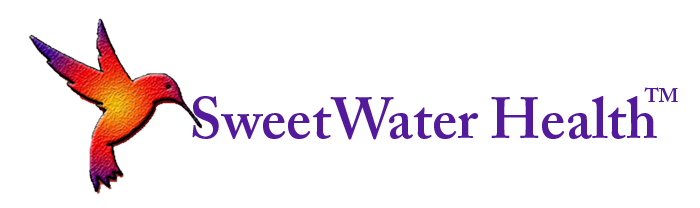ProfessionalHRV
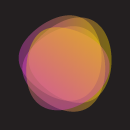
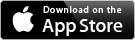
ProfessionalHRV provides a means for Coaches and Health Professionals to securely monitor the HRV and other recovery statistics of their teams and clients/patients. Simply create a Group Name and Member Key and provide this information to your team/clients/patients. Once they have created an account and joined the group, their session summaries will appear in Professional HRV.
Features
Startup Screen: 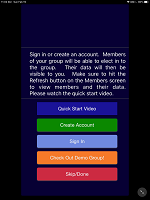 The Startup screen provides users the opportunity to watch a video tutorial (WE HIGHLY RECOMMEND THIS), Check out the demo group (WE ALSO HIGHLY RECOMMEND THIS), sign in to an existing account or create a new account. For users with an existing account who do not have a team created, just create a new account with the same credentials and create the new team at that time. You can create as many teams as you want using this method.
The Startup screen provides users the opportunity to watch a video tutorial (WE HIGHLY RECOMMEND THIS), Check out the demo group (WE ALSO HIGHLY RECOMMEND THIS), sign in to an existing account or create a new account. For users with an existing account who do not have a team created, just create a new account with the same credentials and create the new team at that time. You can create as many teams as you want using this method.
Video Tutorial: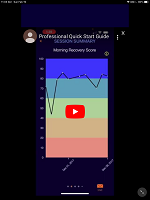 The video tutorial is highly recommend to make your Professional HRV experience seamless and pleasant. If the video appears too small, simply double tap the video and it will increase the screen size. This video is also available in the General->Support section and so can be viewed as many times as needed. Note the video is showing the summary screens of the Recover Faster app. Summary screens for SweetBeatHRV and DailyBeatHRV will be slightly different.
The video tutorial is highly recommend to make your Professional HRV experience seamless and pleasant. If the video appears too small, simply double tap the video and it will increase the screen size. This video is also available in the General->Support section and so can be viewed as many times as needed. Note the video is showing the summary screens of the Recover Faster app. Summary screens for SweetBeatHRV and DailyBeatHRV will be slightly different.
Demo Members Screen: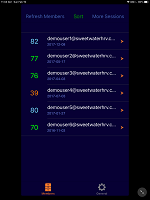 The Demo Members Screen has members named Demouser1-Demouser6@Sweetwaterhrv.com, because you know, you can never have too many Demousers! You can select any of the members in the list and you will be taken to the summary screens for the app the member used. Reminder the demo group has the screens for Recover Faster and so include the subjective questionnaires.
The Demo Members Screen has members named Demouser1-Demouser6@Sweetwaterhrv.com, because you know, you can never have too many Demousers! You can select any of the members in the list and you will be taken to the summary screens for the app the member used. Reminder the demo group has the screens for Recover Faster and so include the subjective questionnaires.
Member History: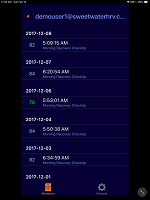 Accessing saved sessions is easier than ever. The selected member session history is listed by date and includes the HRV value and the tag of the session. By selecting a saved session, the Coach or Health Professional can view the various session summary screens (which depends on which app was used to recored the session).
Accessing saved sessions is easier than ever. The selected member session history is listed by date and includes the HRV value and the tag of the session. By selecting a saved session, the Coach or Health Professional can view the various session summary screens (which depends on which app was used to recored the session).
Session Summary: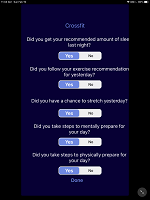 The first summary screen for the demo group is the subjective questionnaire from Recover Faster and the successive summary screens will reflect the Recover Faster summaries. Different summary screens will be seen when using SweetBeatHRV and DailyBeatHRV. Note you are able to email the results of the session by selecting the mail icon at the bottom of some of the summary screens.
The first summary screen for the demo group is the subjective questionnaire from Recover Faster and the successive summary screens will reflect the Recover Faster summaries. Different summary screens will be seen when using SweetBeatHRV and DailyBeatHRV. Note you are able to email the results of the session by selecting the mail icon at the bottom of some of the summary screens.
General: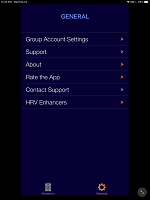 This section is designed to allow the user to view their ProfessionalHRV account and also provides links to Quick Start Guide and FAQs. If there are any questions that are not covered or items missing in any aspect, please email Support@sweetwaterhrv.com and we will answer your questions and will updat the documents on the app!
This section is designed to allow the user to view their ProfessionalHRV account and also provides links to Quick Start Guide and FAQs. If there are any questions that are not covered or items missing in any aspect, please email Support@sweetwaterhrv.com and we will answer your questions and will updat the documents on the app!